Hello friends, this blog is about how you can download subtitle directly from VLC Media Player on any operating system (Linux/Windows/Mac). This feature has added by VLC on VLC Media Player recently.
So, I will show you step by step process to how to download subtitle and play with any movies.
Step 1:
Download and install VLC Media Player from its official website. Click here to download.
Step 2:
Open any movie on VLC Media Player.
Note: For example I have opened the movie "Star Wars" from my hard disk.
Step 3:
Go to the "View" menu and click on "Download Subtitles".
Step 4:
When dialog box opened, click on "Search by Name" button.
It will show you the list of subtitles available on Internet.
Step 5:
Choose the best subtitle suitable for the movie you have played and click on "Download Selection" button to download the subtitles and that's it. (Note: default path to save subtitle is in the same folder which you have played the movie)
Its done, play and enjoy the movie with subtitle.
If you need any help and have query regarding this, please post comment below.
So, I will show you step by step process to how to download subtitle and play with any movies.
Step 1:
Download and install VLC Media Player from its official website. Click here to download.
Step 2:
Open any movie on VLC Media Player.
Note: For example I have opened the movie "Star Wars" from my hard disk.
Step 3:
Go to the "View" menu and click on "Download Subtitles".
Step 4:
When dialog box opened, click on "Search by Name" button.
It will show you the list of subtitles available on Internet.
Step 5:
Choose the best subtitle suitable for the movie you have played and click on "Download Selection" button to download the subtitles and that's it. (Note: default path to save subtitle is in the same folder which you have played the movie)
Its done, play and enjoy the movie with subtitle.
If you need any help and have query regarding this, please post comment below.




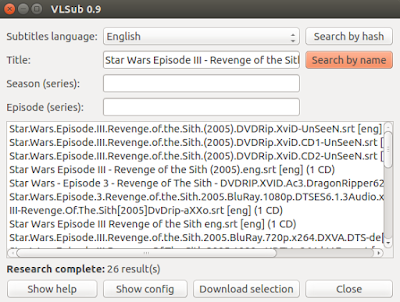


No comments:
Post a Comment